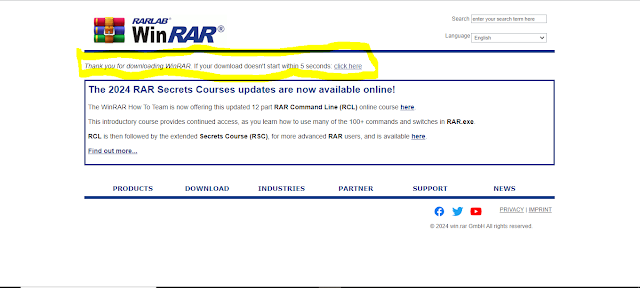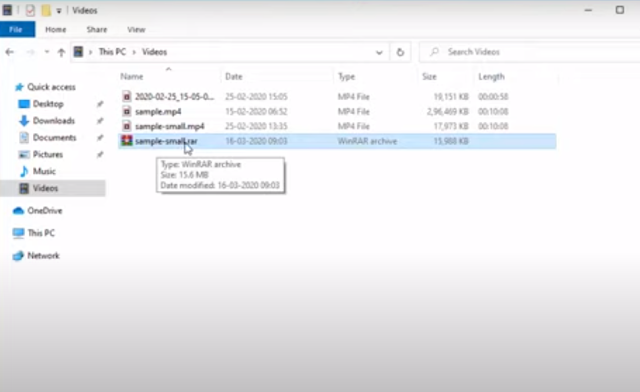Winrar is a software application that is used to compress, decompress, encrypt or make a zip file out of your folders.
Follow these steps to download and install winrar on your Pc.
1. Proceed to your web browser and search for > Winrar and select the first available option
2. After opening the first link,click on download Winrar
3. The following step, provides several options where you can buy winrar or you can download free winrar but will be prompted to buy winrar later while using the free version, you can ignore that prompt until you are ready to pay for winrar it is also important to confirm your PC architecture so that you can download the best option.
4. Download window is dispayed as you can see above and the file should be automatically downloaded and if the download has not begun, you can trigger the download manually by clicking "here" as asked. An executable file is downloaded and you are required to run the downloaded file to install it on your Pc
5. It will prompt confirmation to make changes on your PC, click on Yes.
6. After clicking on the executable file the setup will start now click on the install button.
7. After the installation click on all formats tick and add Winrar to desktop and after that click on ok.
8. The installation is finished now click on "done" button and an shortcut icon is created in your desktop. Find your shortcut and open the application
9. Congratulations you have installed the application. You can now run and see the Winrar interface.
10. Now lets compress a sample file. Right click on the file you want to compress and click on add to archive
11. A dialog box is displayed asking you on which compression file you would like, sample options would be RAR file ZIP among others, on this stage you can also set a password for the file you wish to compress or archive
12. Click on OK and the archive process begins in the background